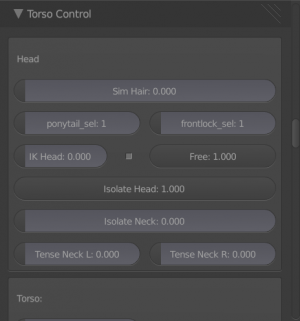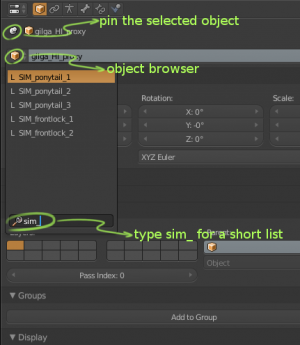Difference between revisions of "Hair Sim workflow"
From URCHN Arkipelago
Views
Actions
Namespaces
Variants
Tools
| (4 intermediate revisions by the same user not shown) | |||
| Line 2: | Line 2: | ||
== using the sim == | == using the sim == | ||
| + | [[File:hairsim.png|thumb|Sim settings in rig UI]] | ||
| − | # In the rig Ui in the toolbar, you need to turn on sim for the hair. Note: you can do anything between 0-1, 1 is full sim, 0 is no sim. any hair anim will get mixed with the sim in between 0 and 1 | + | # In the rig Ui in the toolbar, you need to turn on sim for the hair. Note: you can do anything between 0-1, 1 is full sim, 0 is no sim. any hair anim will get mixed with the sim in between 0 and 1 |
# start from frame 1 and hit alt-a to see the results. | # start from frame 1 and hit alt-a to see the results. | ||
# if you are unsatisfied, you can pick from different 'sim sets' currently, there are 3 for the ponytail and 2 for the front lock/bangs. | # if you are unsatisfied, you can pick from different 'sim sets' currently, there are 3 for the ponytail and 2 for the front lock/bangs. | ||
| Line 10: | Line 11: | ||
== baking the sim == | == baking the sim == | ||
| − | baking the sim is a bit harder, | + | [[File:pinning_object.png|thumb|pinning objects in prop. editor.]] |
| + | |||
| + | baking the sim is a bit harder,[[File:baking_cloth_cache.png|thumb|baking cloth caches]] | ||
# Go to the properties editor, object properties. | # Go to the properties editor, object properties. | ||
# Press the little 'pin' to keep the selected datablock displayed | # Press the little 'pin' to keep the selected datablock displayed | ||
| Line 19: | Line 22: | ||
# press bake. | # press bake. | ||
# repeat for each sim object (ponytail, frontlock) | # repeat for each sim object (ponytail, frontlock) | ||
| + | |||
| + | '''Important: the number of the object you need to bake for ponytail or frontlock depends on the number you selected in the Rig sim settings. the other two do not need to be baked.''' | ||
Latest revision as of 13:41, 23 June 2012
using the sim
- In the rig Ui in the toolbar, you need to turn on sim for the hair. Note: you can do anything between 0-1, 1 is full sim, 0 is no sim. any hair anim will get mixed with the sim in between 0 and 1
- start from frame 1 and hit alt-a to see the results.
- if you are unsatisfied, you can pick from different 'sim sets' currently, there are 3 for the ponytail and 2 for the front lock/bangs.
- Hit alt-a to see the sim in action; make sure you start on frame 1.
- To bake the result of the Sim, and speed up playback, you have to follow a complicated procedure, described below.
baking the sim
baking the sim is a bit harder,
- Go to the properties editor, object properties.
- Press the little 'pin' to keep the selected datablock displayed
- In the Datablock selector, type 'sim' to search for the SIM object.
- depending on your simulation set for the ponytail or the frontlock, you will pick 1, 2, or 3.
- Now go to the dynamics tab.
- Go to cloth cache
- press bake.
- repeat for each sim object (ponytail, frontlock)
Important: the number of the object you need to bake for ponytail or frontlock depends on the number you selected in the Rig sim settings. the other two do not need to be baked.