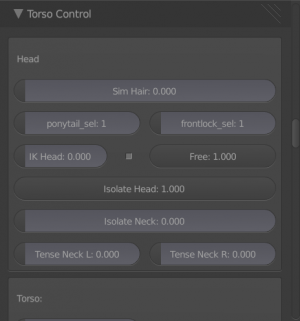Difference between revisions of "Hair Sim workflow"
From URCHN Arkipelago
Views
Actions
Namespaces
Variants
Tools
| Line 7: | Line 7: | ||
# if you are unsatisfied, you can pick from different 'sim sets' currently, there are 3 for the ponytail and 2 for the front lock/bangs. | # if you are unsatisfied, you can pick from different 'sim sets' currently, there are 3 for the ponytail and 2 for the front lock/bangs. | ||
# Hit alt-a to see the sim in action; make sure you start on frame 1. | # Hit alt-a to see the sim in action; make sure you start on frame 1. | ||
| − | # To bake the result of the Sim, and speed up playback, you have to follow a complicated procedure, described below.[[File:hairsim.png]] | + | # To bake the result of the Sim, and speed up playback, you have to follow a complicated procedure, described below.[[File:hairsim.png|thumb]] |
== baking the sim == | == baking the sim == | ||
Revision as of 13:15, 23 June 2012
using the sim
- In the rig Ui in the toolbar, you need to turn on sim for the hair. Note: you can do anything between 0-1, 1 is full sim, 0 is no sim. any hair anim will get mixed with the sim in between 0 and 1
- start from frame 1 and hit alt-a to see the results.
- if you are unsatisfied, you can pick from different 'sim sets' currently, there are 3 for the ponytail and 2 for the front lock/bangs.
- Hit alt-a to see the sim in action; make sure you start on frame 1.
- To bake the result of the Sim, and speed up playback, you have to follow a complicated procedure, described below.
baking the sim
baking the sim is a bit harder,
- Go to the properties editor, object properties.
- Press the little 'pin' to keep the selected datablock displayed
- In the Datablock selector, type 'sim' to search for the SIM object.
- depending on your simulation set for the ponytail or the frontlock, you will pick 1, 2, or 3.
- Now go to the dynamics tab.
- Go to cloth cache
- press bake.
- repeat for each sim object (ponytail, frontlock)