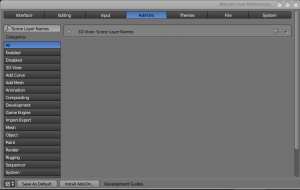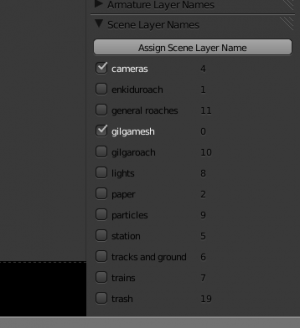Difference between revisions of "Scene layer names"
From URCHN Arkipelago
Views
Actions
Namespaces
Variants
Tools
| Line 5: | Line 5: | ||
== Installation == | == Installation == | ||
| − | * Start Blender | + | * Start Blender[[File:scenelayer_addon.png|thumbnail|right]] |
* File->User Preferences->Addons tab. | * File->User Preferences->Addons tab. | ||
| − | * Install New Addon | + | * Install New Addon |
* browse to $tubeSVNroot/lib/python/addons/scene_layernames.py | * browse to $tubeSVNroot/lib/python/addons/scene_layernames.py | ||
* Enable the addon. | * Enable the addon. | ||
* Save User Preferences | * Save User Preferences | ||
| − | + | <br style="clear: both" /> | |
== Usage == | == Usage == | ||
| − | * Default names: If a file named "__layers" exists in the same directory, this will be parsed for layer names. act_1/ and lib/ currently both have this file, see the bottom of this page for an example. | + | * Default names: If a file named "__layers" exists in the same directory, this will be parsed for layer names. act_1/ and lib/ currently both have this file, see the bottom of this page for an example.[[File:scenelayernames.png|thumbnail|right]] |
| − | * The Addon appears in the View Properties (right side of the 3D View) in the 3D View, as a panel titled 'scene layer names' | + | * The Addon appears in the View Properties (right side of the 3D View) in the 3D View, as a panel titled 'scene layer names' |
* If there is a defaults file, those names will appear. | * If there is a defaults file, those names will appear. | ||
* To assign a name, click on the button at the top, and assign a number to a name, then click OK. Note: layer numbers start at zero, not one. | * To assign a name, click on the button at the top, and assign a number to a name, then click OK. Note: layer numbers start at zero, not one. | ||
* You can delete or reassign the same way. | * You can delete or reassign the same way. | ||
| − | + | <br style="clear: both" /> | |
== Example __layers file: == | == Example __layers file: == | ||
<nowiki> | <nowiki> | ||
gilgamesh:0,enkiduroach:1,paper:2,cameras:4,station:5,tracks and ground:6,trains:7,lights:8,particles:9,gilgaroach:10,general roaches:11,trash:19</nowiki> | gilgamesh:0,enkiduroach:1,paper:2,cameras:4,station:5,tracks and ground:6,trains:7,lights:8,particles:9,gilgaroach:10,general roaches:11,trash:19</nowiki> | ||
Revision as of 10:56, 24 August 2011
Description
Scene layer names is simple layer manager for scenes. It allows assigning names to Blender layers, and having a default set of layers in a directory.
Installation
- Start Blender
- File->User Preferences->Addons tab.
- Install New Addon
- browse to $tubeSVNroot/lib/python/addons/scene_layernames.py
- Enable the addon.
- Save User Preferences
Usage
- Default names: If a file named "__layers" exists in the same directory, this will be parsed for layer names. act_1/ and lib/ currently both have this file, see the bottom of this page for an example.
- The Addon appears in the View Properties (right side of the 3D View) in the 3D View, as a panel titled 'scene layer names'
- If there is a defaults file, those names will appear.
- To assign a name, click on the button at the top, and assign a number to a name, then click OK. Note: layer numbers start at zero, not one.
- You can delete or reassign the same way.
Example __layers file:
gilgamesh:0,enkiduroach:1,paper:2,cameras:4,station:5,tracks and ground:6,trains:7,lights:8,particles:9,gilgaroach:10,general roaches:11,trash:19