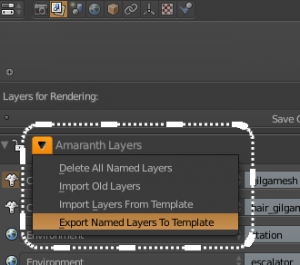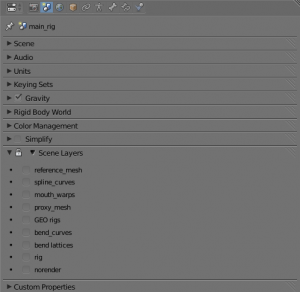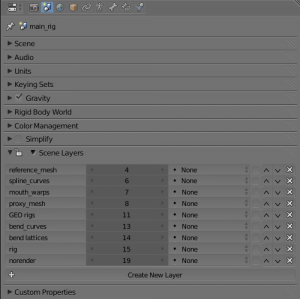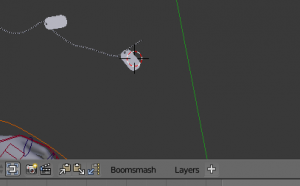Layer names
Views
Actions
Namespaces
Variants
Tools
This addon replaces the scene layer names addon, with more functionality and better UI.
Installation
refer to the addon installation instructions. the filename is layernames.py
Usage
The addon creates a new panel in the scene buttons, a new menu in the 3D View Header, and a new hotkey in the 3D View.
Scene Properties Scene Layers Panel
The panel name is Scene Layers. it has a lock/unlock icon in the header, and a dropdown menu in the header The menu allows to:
- Delete all the layers in the file
- Import layers from a template file (similar to scene layer names addon)
- Export current layers to a template file for use in other files.
- Import old scene layer names addon style layers into the new addon for compatibility.
When the Lock is on in the header, you can change layer visibility by clicking in the checkboxes of the list. By Clicking on the lock icon, you enable more functionality, from right to left:
- renaming a layer
- changing the layers number
- changing the layers type (types are for ease of use icons)
- you can hide or unhide the layer
- you can reorder the layer up or down
- you can delete the layer
- pressing on the button below can create a new layer
3D View Header Layers Menu
This menu is similar to the panel in the Scene Properties, but it only allows hiding/ unhiding layers, or adding a new layer by clicking on the plus icon.
3D View Move to Layer Hotkey
Press "CTRL_SHIFT_A" in object mode in the 3D view, and you will be able to move selected objects to a named layer, similar to the m-key built in functionality.